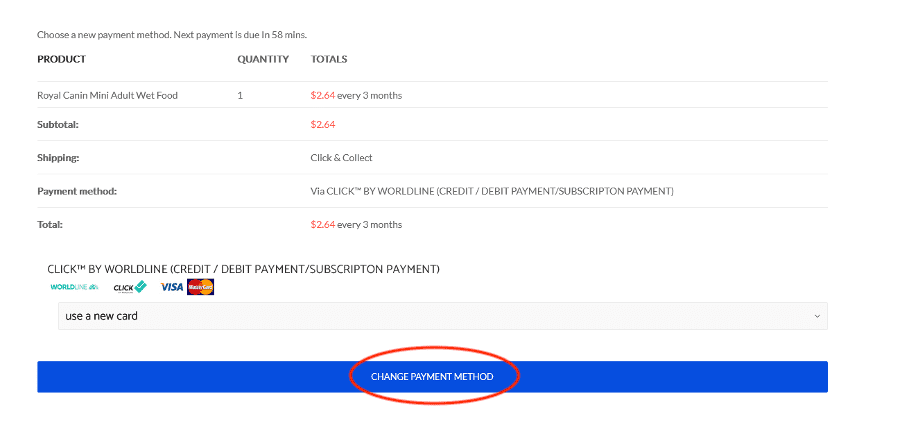We don’t save or retain credit card information on our server and our staff don’t have access to customer’s credit card details. The card information is securely retained by the payment gateway.
ADD, REPLACE OR CHANGE CREDIT CARDS
1. ADD NEW CARD
- Open “Manage Payment” folder from the Dashboard.
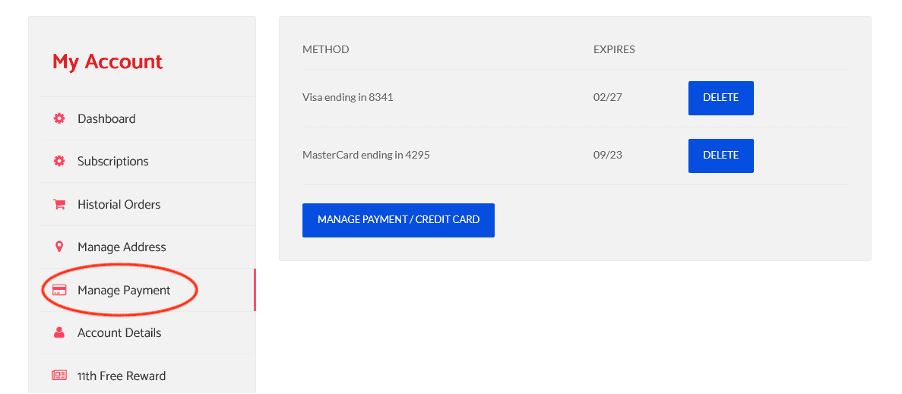
The page displays credit cards listed in your account and used for past payments. If no card is displayed, then no credit cards were used for past payments.
- Select “Manage Payment/Credit Card” Button.
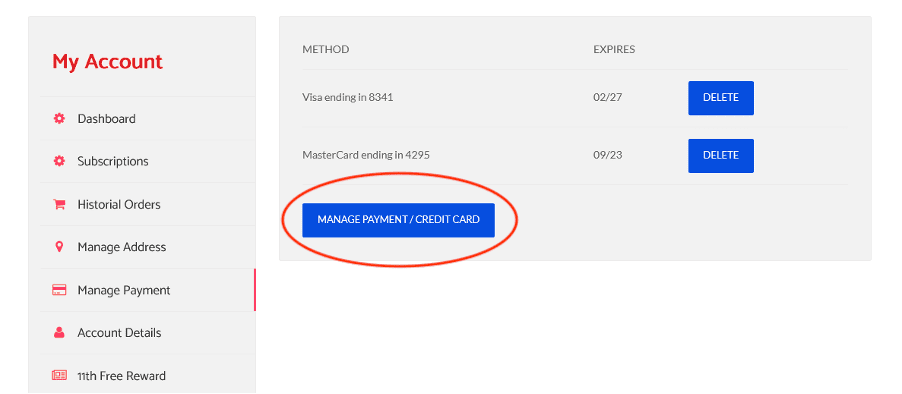
- The “manage payment / credit card” button will direct you to the Worldline Payment Gateway page.
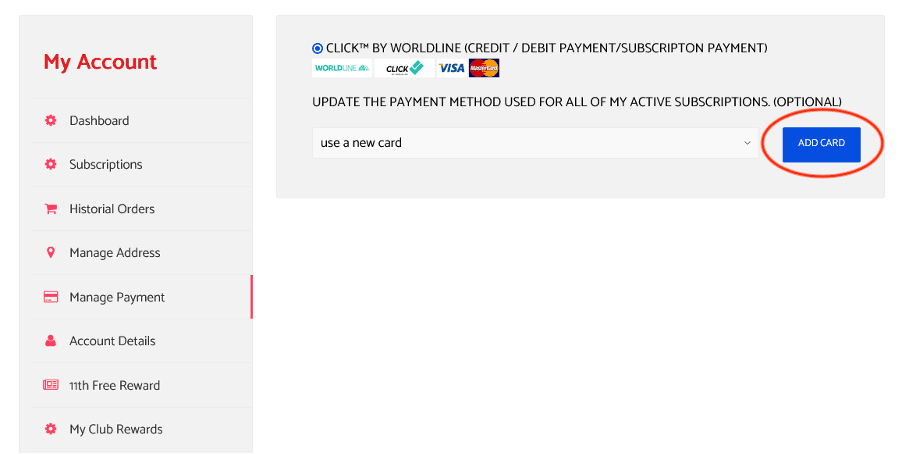
- Click on “Add Card” – this opens the secure Worldline Click Payment Gateway for you to input new card information.
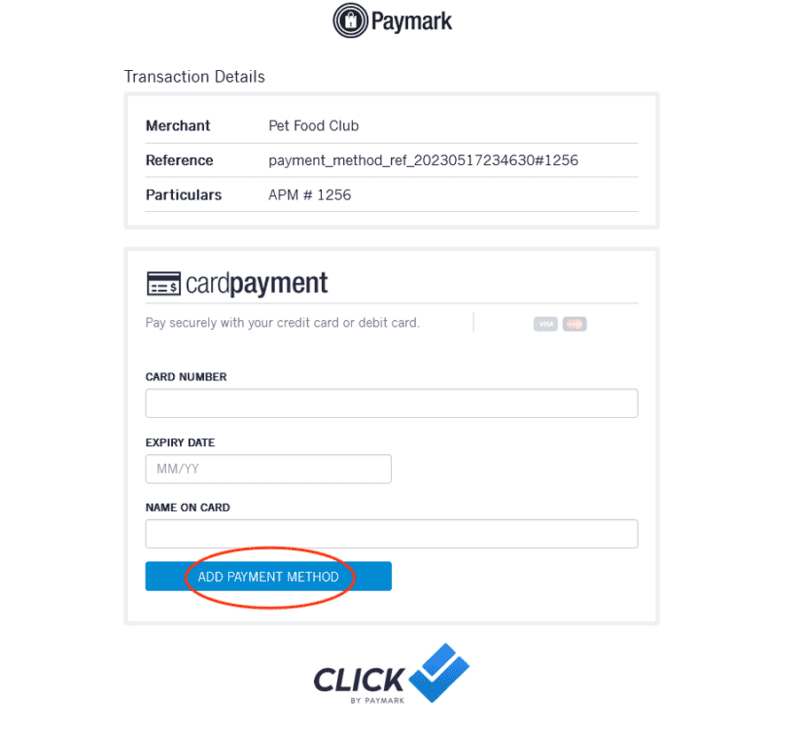
- Once new card information is recorded, select “Add Payment Method” to save the new card.
The new card is now your default card and will be used for future subscriptions payments.
2. DELETE OLD/EXPIRED CARD
Only delete a card after you have added a new card (ie replacement card).
Open “Manage Payment” folder from the Dashboard.
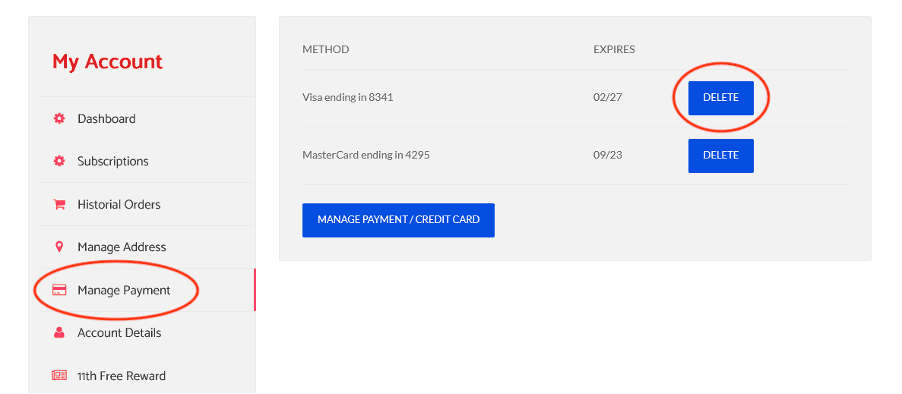
The page displays credit cards listed in your account and used for past payments. If no card is displayed, then no credit cards were used for past payments.
- Select the card (s) which you wish to delete/remove and hit the “Delete” button.
CHANGE PAYMENT OPTION FROM ‘INTERNET BANKING’ TO ‘CREDIT CARD’
You can change the payment option of any subscription from “Internet Banking” to “Credit Card” by completing the following process.
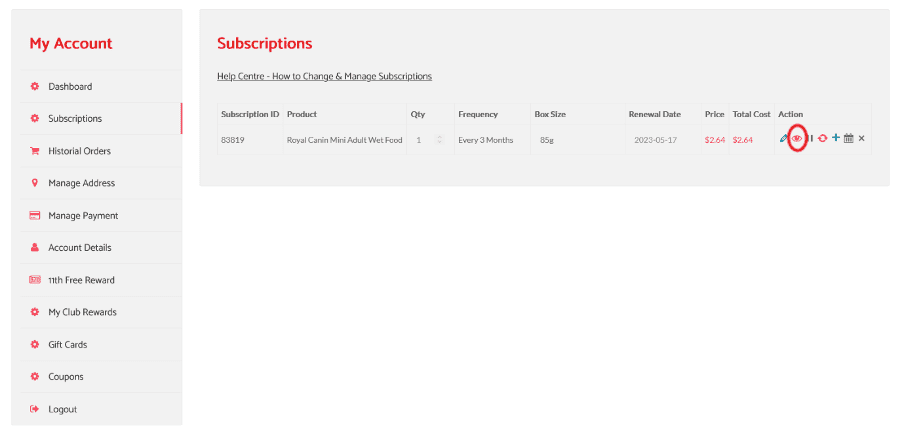
- Click on the “Eye” icon of the subscription that you wish to change the payment option from Internet Banking to Credit Card.
- The “Eye” icon will open the subscription page, as follows
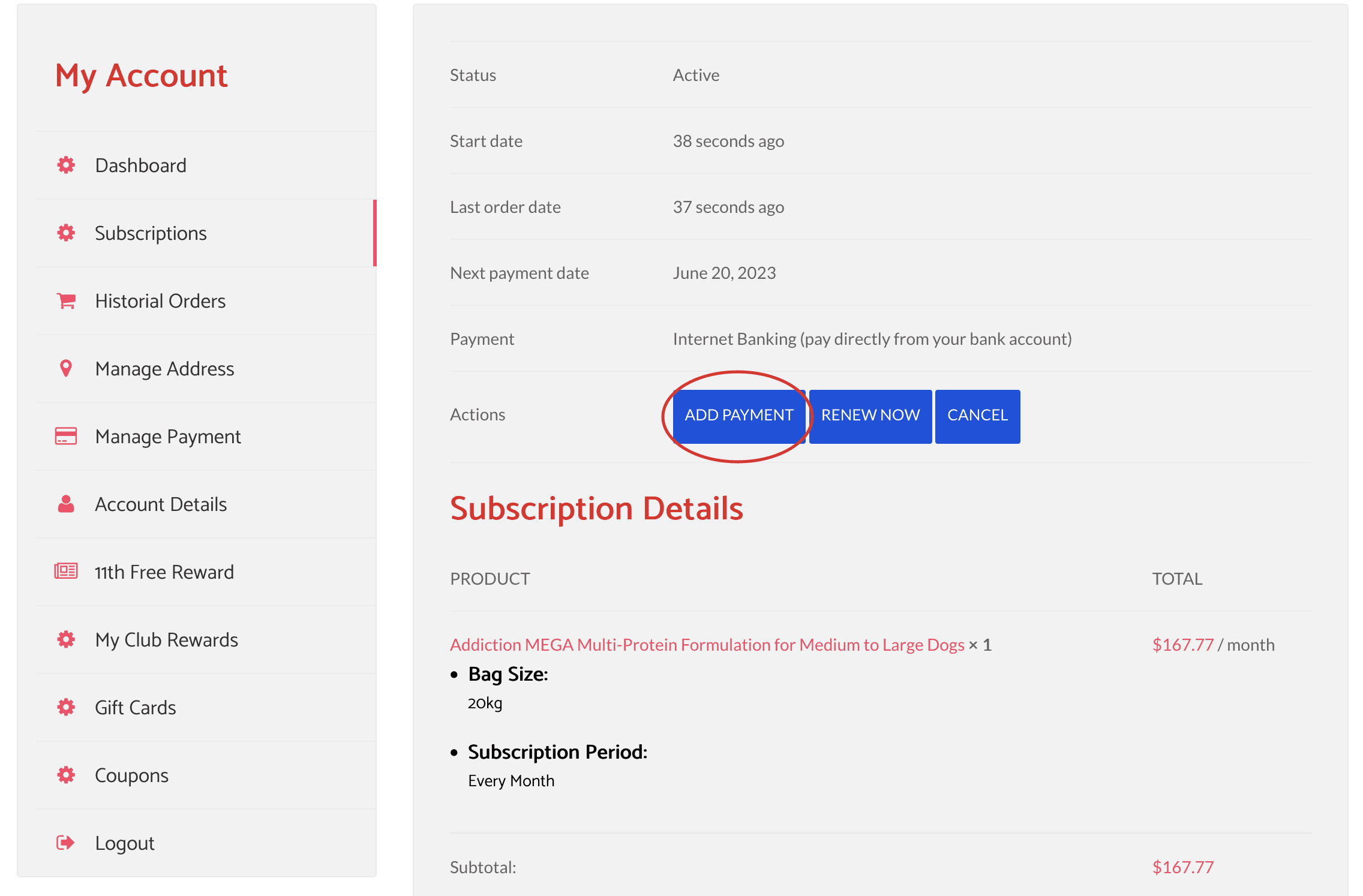
- Select “Add Payment” button. The website will direct you the secure Worldline Payment Gateway.

- Select “Change Payment Method”- the payment gateway will open the page for you to record card information.
- Upon completion future renewals will be paid by credit card.